In this article we Discuss about How to Create Second WhatsApp Account With Free US phone number. This app works well And Additional phone number to separate work, business and personal work. If You get the app you are getting a good deal. You can use it for WhatsApp to Create Second WhatsApp Account. The WhatsApp account thus created can be used by the customers there to contact us when we do a business. This way we can hide our personal number from others and avoid receiving unwanted calls and messages. The WhatsApp account thus created can be used to Prank our friends. But we urge you not to use this method one step further and use it for any wrong things. You can create a WhatsApp account on a US phone number by following the steps below on your mobile phone.
Create WhatsApp Account With US Phone Number
Step 1:-
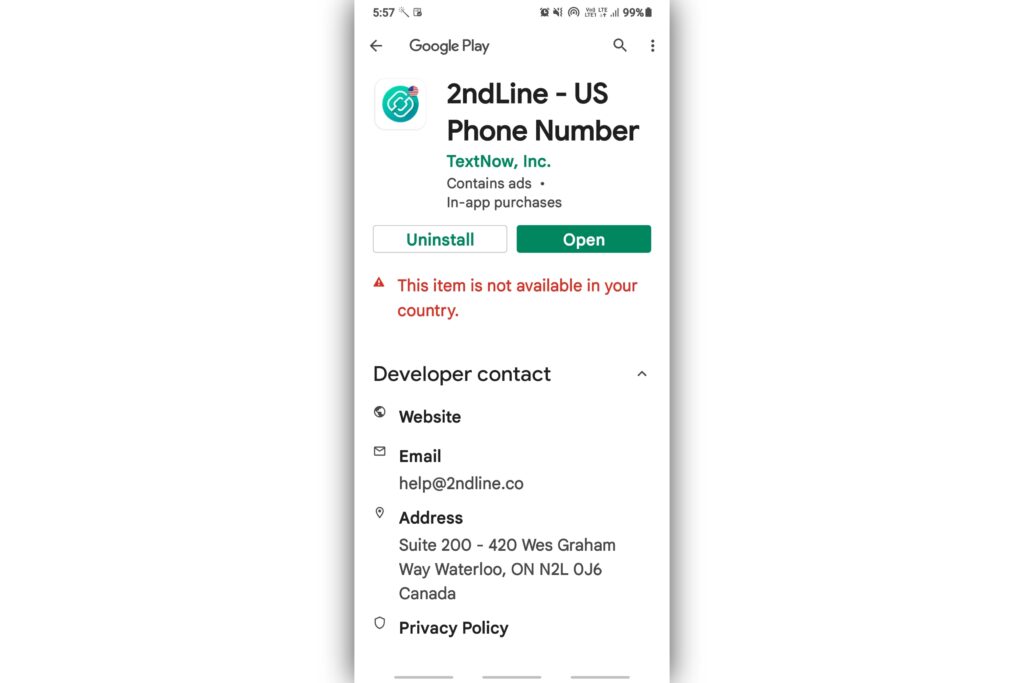
To do this you first need to install the Second Line application on your mobile. This application is available for you on the Play Store. But in some countries it is not possible to download it from the Play Store. At that time download and install this application on your mobile through the third party website.
Step 2 :-
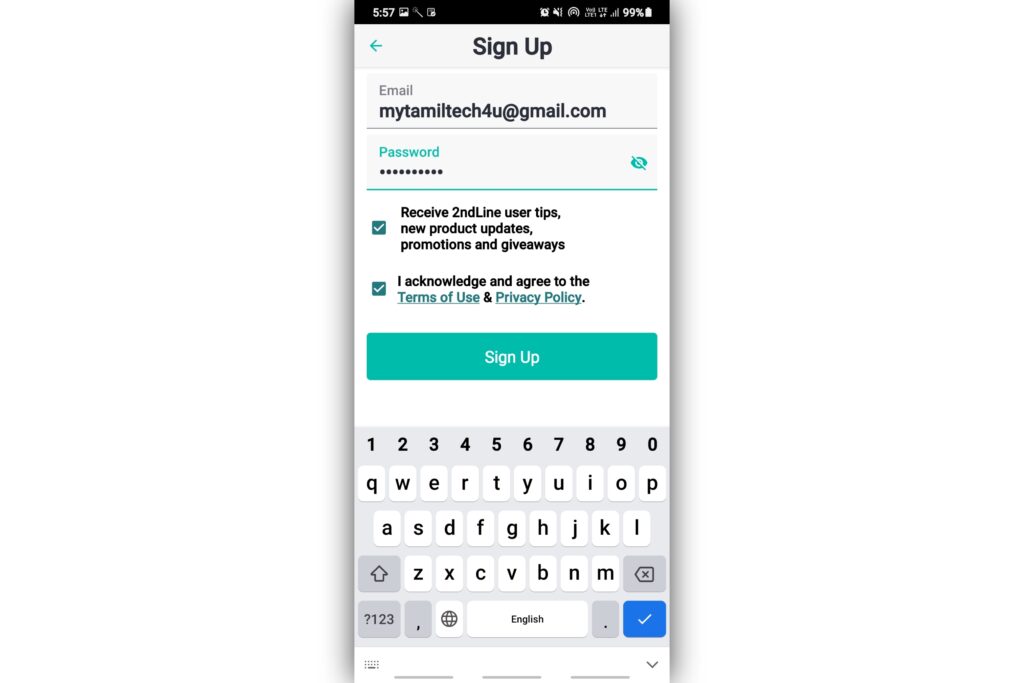
Once you open this application on your mobile you will need to create an account by giving your email ID and password. Enter them correctly and create your own account in this application.
Step 3 :-
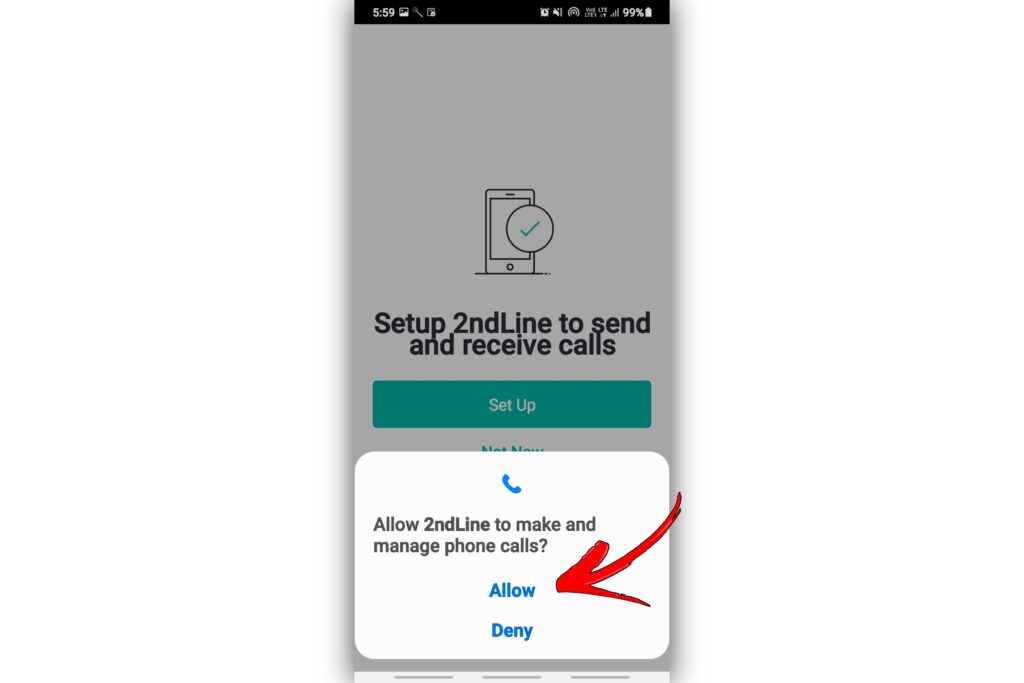
After creating our account, this application will ask for a few permissions to run on our mobile. “Allow” them and log in to this application.
Step 4 :-
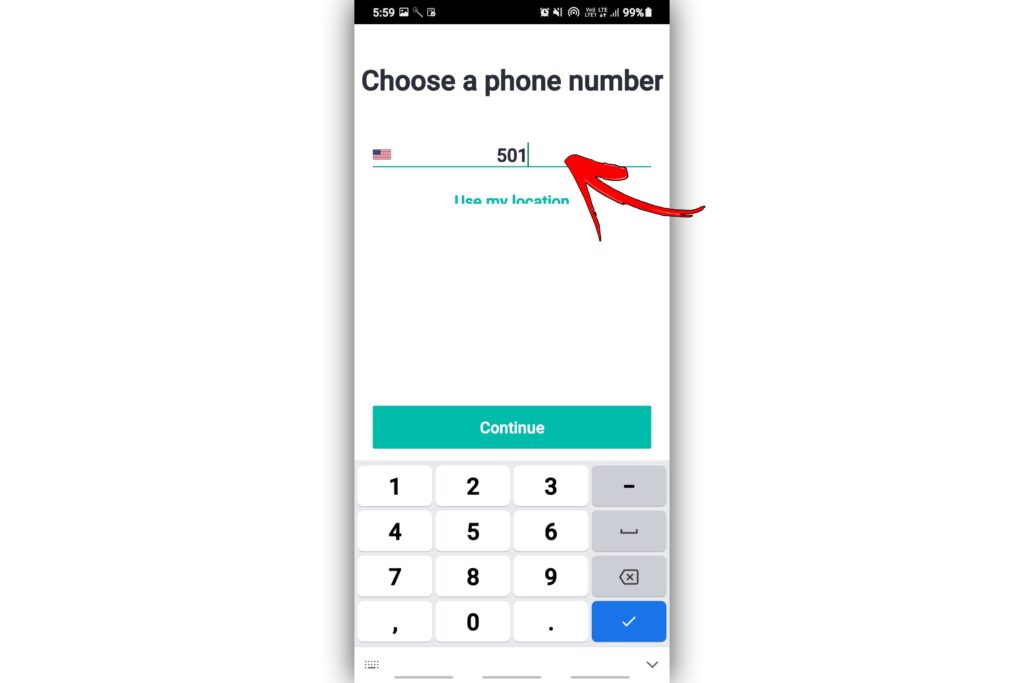
Once you have given the permissions and opened it will ask you for the country code. Type 501, the country code for the United States.
Step 5 :-

A few mobile numbers from the United States will now appear on your mobile screen. Using these numbers we are going to create a second WhatsApp account on our mobile. Select any of these numbers and continue. Sometimes if this number does not work for us we can go to the settings in this application and give the “Release Number” and get a new number.
Step 6 :-
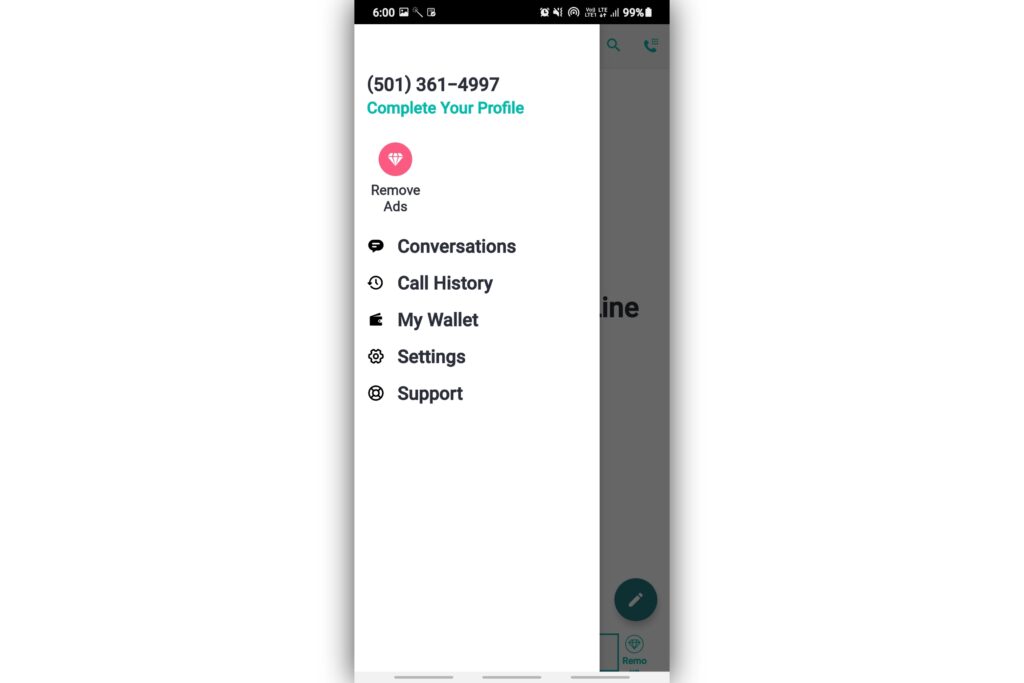
An account is now created on the number you selected in this application. We will need to use this number to create a WhatsApp account. When we enter this number in WhatsApp, we will get our WhatsApp verification code in this second line application.
Step 7 :-

Open WhatsApp on your mobile and agree to the terms and conditions asked on it. It will then ask us to enter our mobile number. First select United States (+1) in the country code. Then enter the number we created in the second line application. The verification code on WhatsApp is available in the Second Line application. You can bring them and enter in WhatsApp.
Step 8 :-
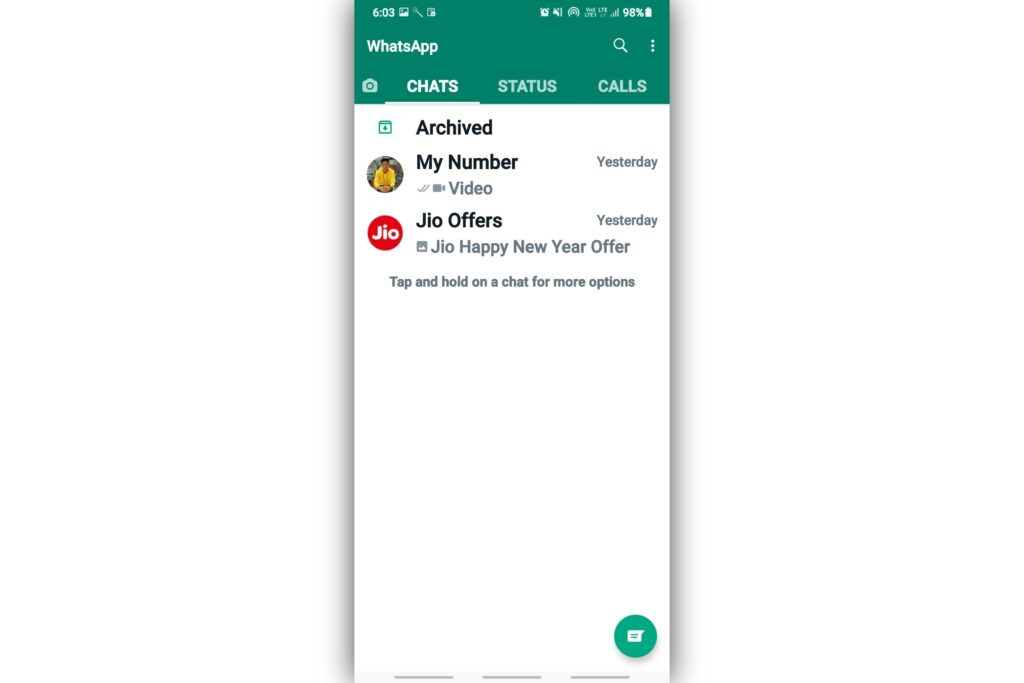
That’s it now our WhatsApp account has been created in the US number. We can use this now as per our need.
Content Disclaimer:-
2nd Line Application officially available on Google Play Store. This app does not Access your Personal data. Don’t use this number for any illegal purpose. Use it only to prank your friends and play. Do not do other unnecessary things. Our site is in no way responsible for the consequences of infringement.
Final Words:-
Next time when you want talk to someone but you don’t want share your real number you can get one in this second phone number app Second Line. You do not need to have a SIM card in your mobile to register WhatsApp on your mobile using this method. Just get the number through this application and we can easily open a WhatsApp account for free and use. This will make your personal mobile number anonymous and more private. If you liked this post please share it with your friends. Ask any questions or doubts related to this using the comment section below. I try to answer as much as possible.

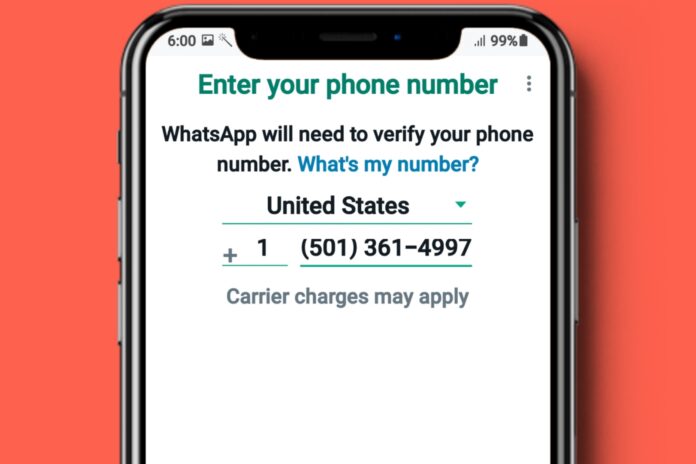



Super very useful
Hii this app very use full 🌝 thank you
Thank you for information